Activating or Making a Survey Live
To Distribute the survey for data collection, the first step is to "
Activate
" the survey. Activate means that your survey is ready to be launched for collecting data.
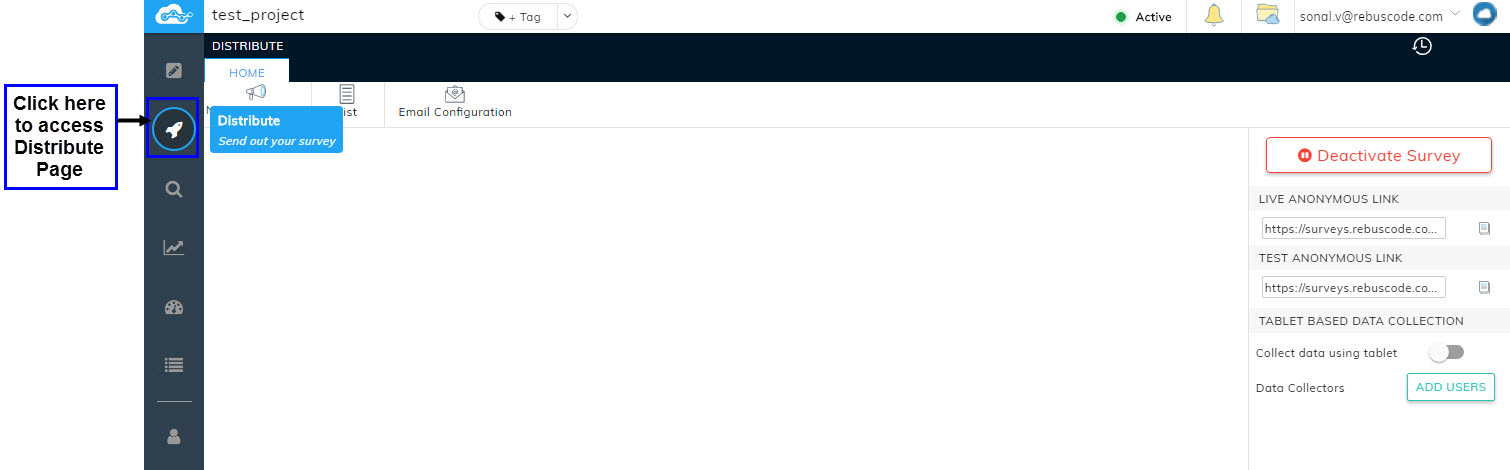
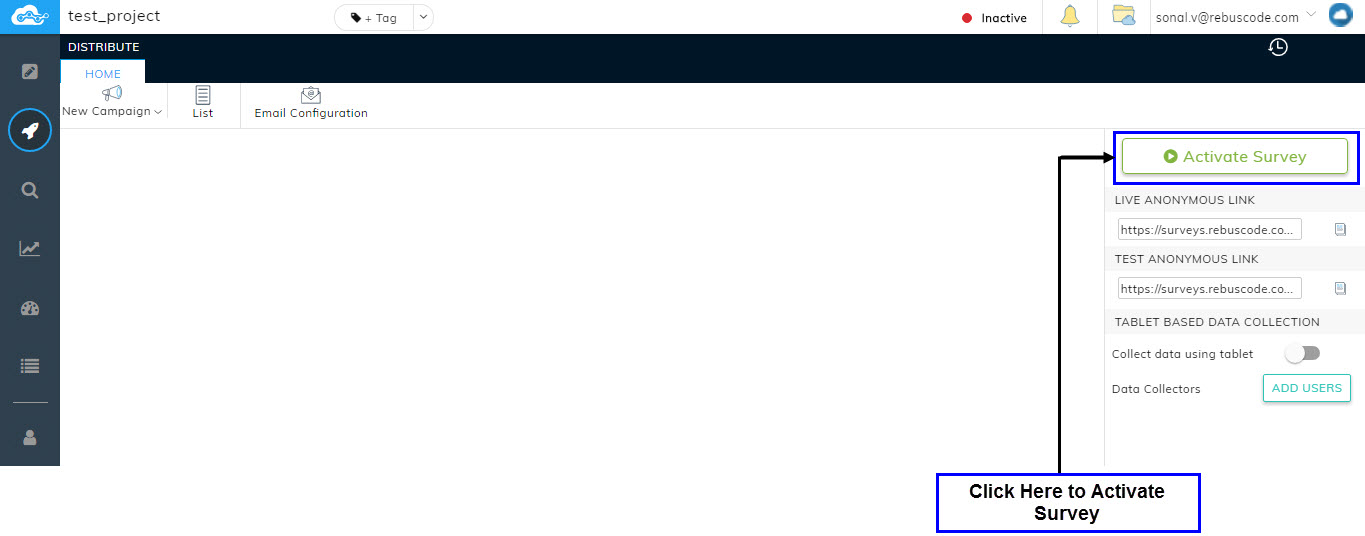
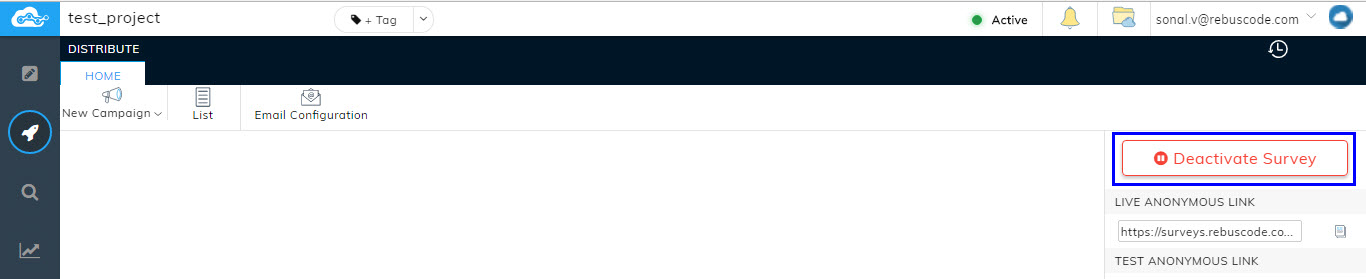
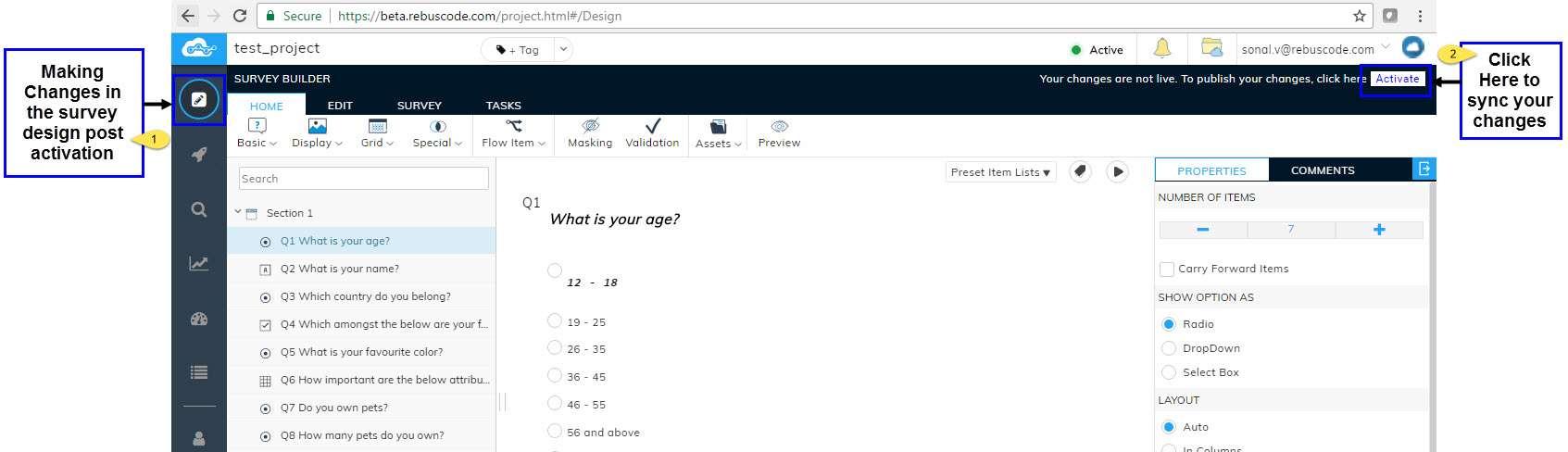
To Activate your survey, from the navigation menu, click on "
Distribute
" icon to go to Distribute Page.
Click on the
Activate Survey
button.
Your survey will get activated and the Activate Survey button will turn into Deactivate Survey button.
Syncing Changes made in the Survey post Activation
If you make any changes in your survey design post Activation your survey, you can directly sync those changes to your Live survey by clicking on
Activate
button that will appear on the top right corner of the Design page while you make your changes. Refer image below.
Related Articles
Creating a Survey from scratch
Creating a survey from scratch is as simple as clicking a few buttons. Once you have successfully logged in to the Consort suite, you will arrive at the Create new surveys page. To create a survey from scratch, click on the Create a new survey ...Survey Properties
Users can apply various Survey Properties to configure their survey for particular sets of respondents. Survey Properties can be accessed from survey Tab of the Design page. Simply click on Properties in the Survey tab. A pop-up will appear showing ...Testing a Survey Link
The Distribute module has two types of links: Live Anonymous link and Test Anonymous link. Once the Survey is activated, users can test their survey via Test Survey Link. This will allow users to preview the survey and collect test data to check if ...Manage Survey Assets
adsadHandling Survey End
dsada