Hiding Question Attributes Based on Logic
Users can hide selected question Attribute(s) based on a certain logic. This logic is called Display Logic/Masking Logic and it can be accessed from the Attribute Setting icon.
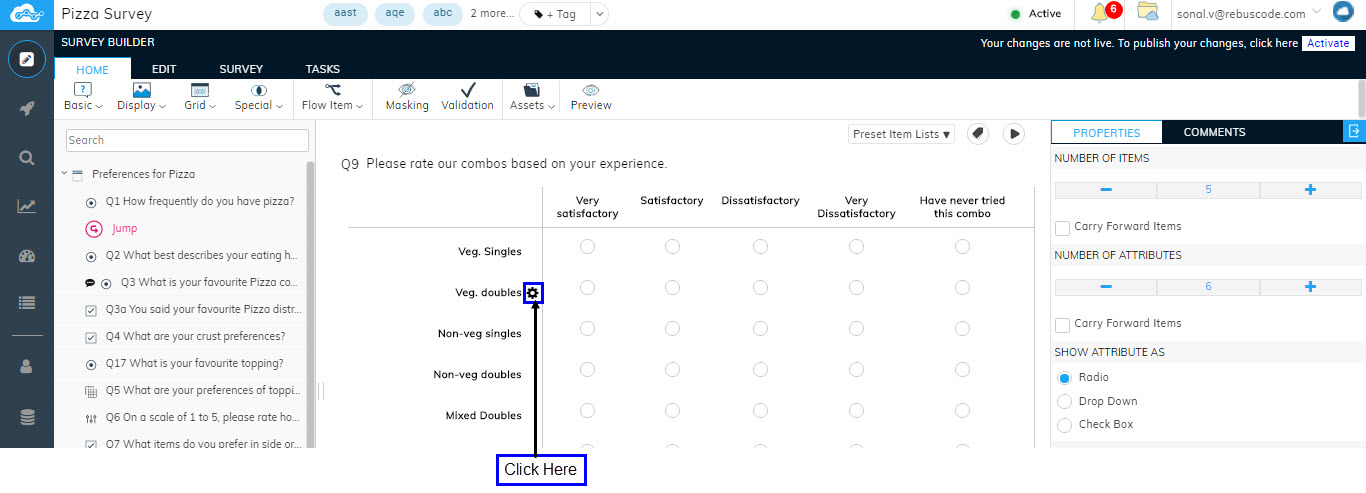
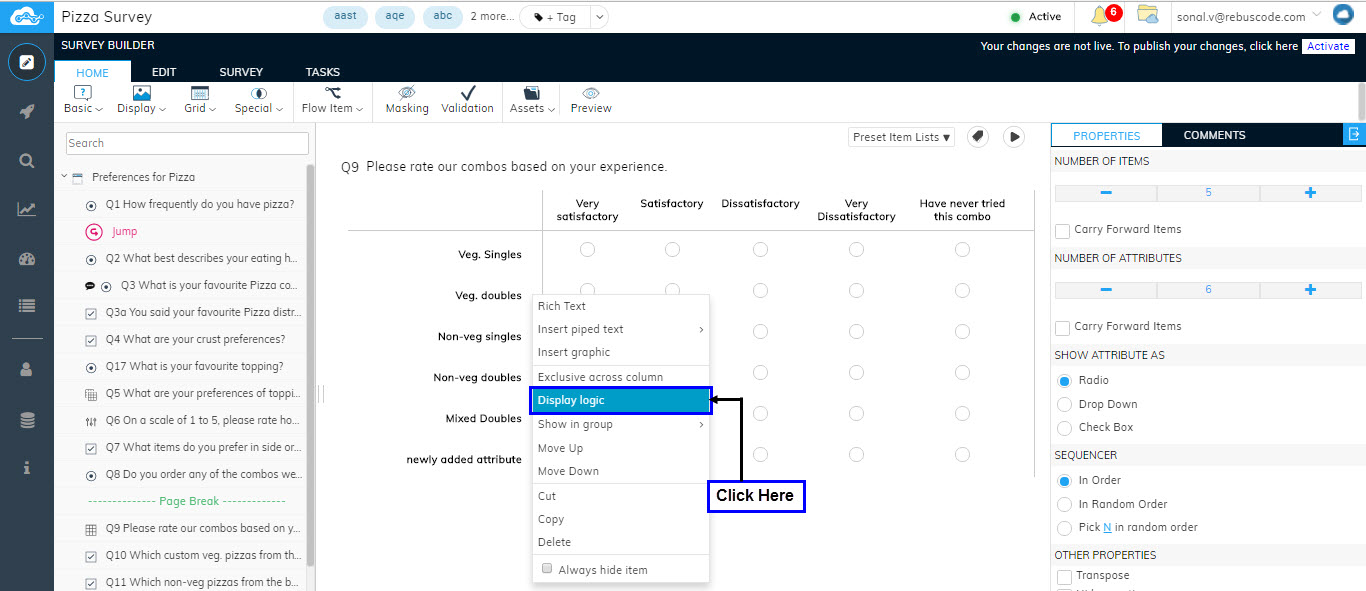
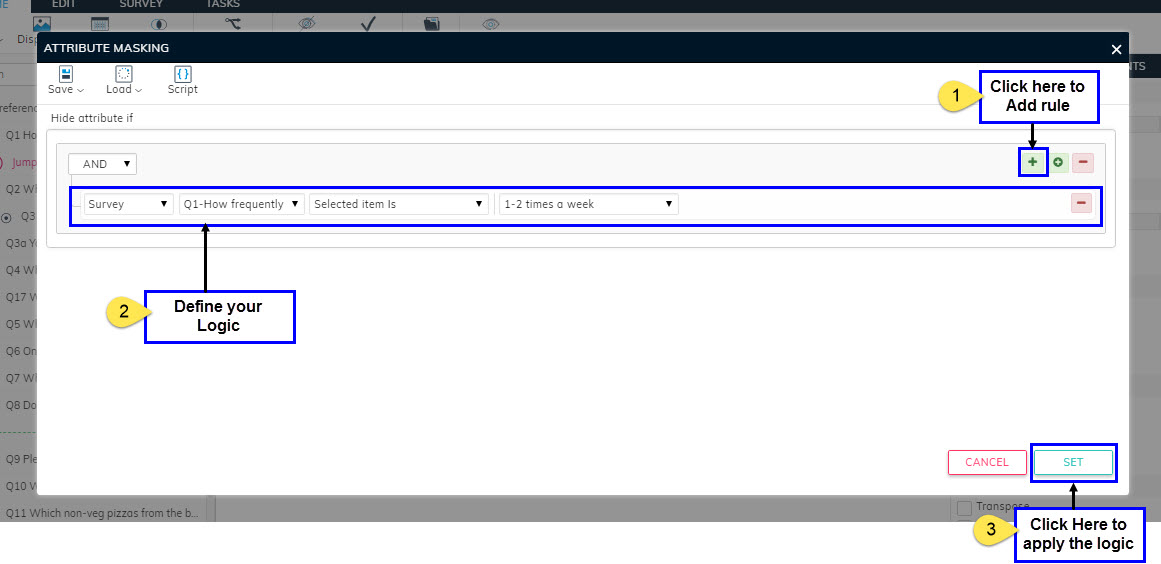
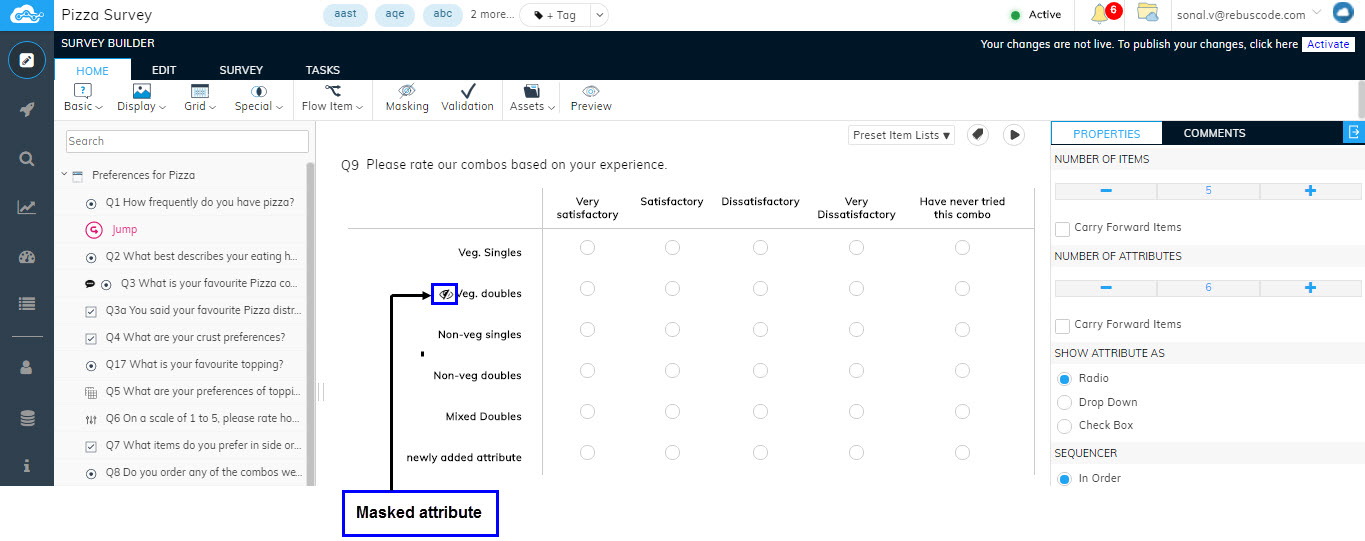
Repeat the above steps to add Display Logic to multiple attributes.
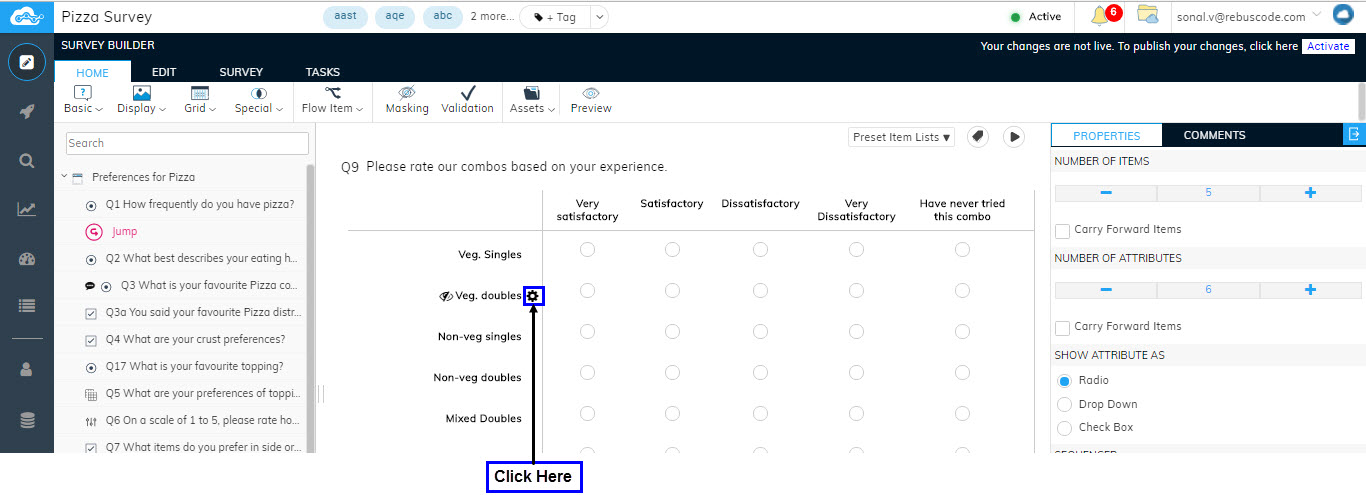
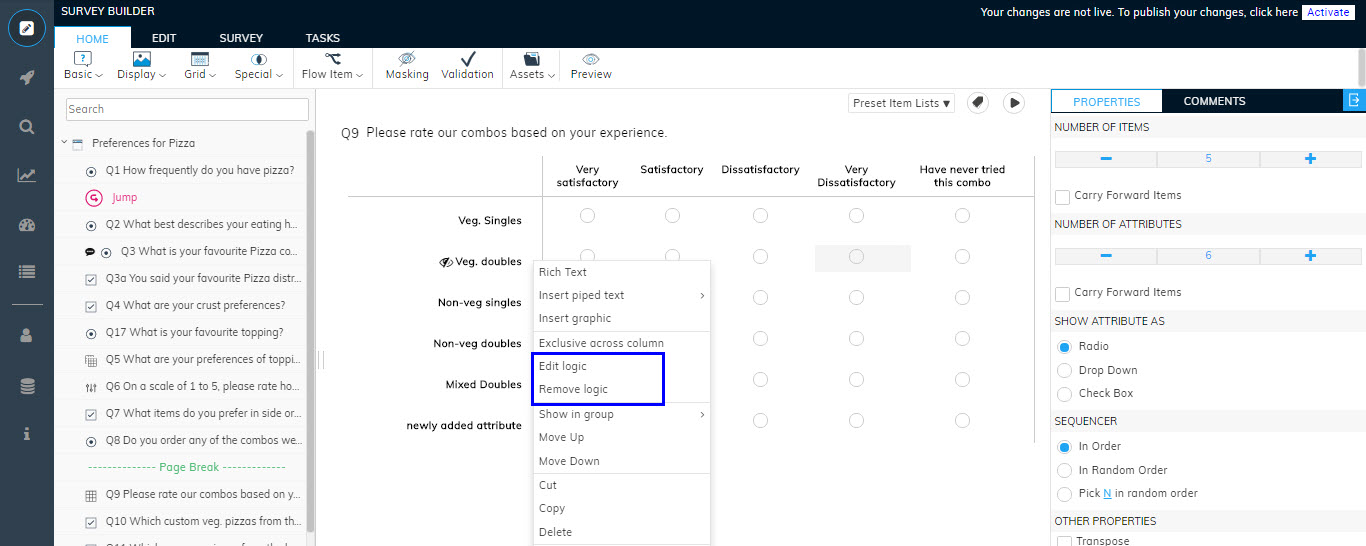
Display Logic can be applied on all the grid Question Types such as Simple grids, Complex Grids, Numeric Grids, Text Grids, Distribution & Max. Diff.
Let us consider an example of Simple Grid to understand how Display Logic/Masking Logic works.
Follow the below mentioned steps to apply Display Logic:-
- In the simple grid you have created, Click on the Attribute Setting icon next to the attribute to which you wish to apply the Masking logic.
- A list will appear. Click on Display Logic.
- An Attribute Masking pop-up will appear.
- Click on "+" in the middle pane to add your display logic. (Refer Section Logic Builder for Designer )
- After defining the logic, Click on Set to apply the logic to your selected attribute.
- The Display Logic will get applied to the Attribute and will reflect on the attribute shown in the grid.
Repeat the above steps to add Display Logic to multiple attributes.
Editing/Removing Display Logic
You can Edit/Remove Display Logic from the Attribute Settings list. These options only appear when you have applied a certain Display Logic to your attribute.
- Click on the Attribute Setting icon next to the attribute on which logic is applied.
- In the appeared list of settings, you will be able to see the option for Removing and Editing your Display Logic.
Related Articles
Hiding Question Items Based on Logic
Users can hide/mask their options/items for category question like Single Choice and Multi-Choice based on a certain logic. This can be done by specifying a Display Logic to the option from the option settings. Let us consider a scenario of a pizza ...Hiding a Question Based on Logic
Users can hide/mask a particular question based on the response(s) given by a respondent in previously asked question. This can be achieved by Question Masking functionality available on the Design Page of RebusCloud. Question Masking is applicable ...Logic Builder
Logic Builder allows the user to query the data based on certain responses. So for example, if the user wants to see data only for a particular city like Mumbai, the data will be queried only for the city Mumbai. It filters out the data based on the ...Working with Quesiton Attributes
Loren ipsomLogic Builder for Designer
asdsds